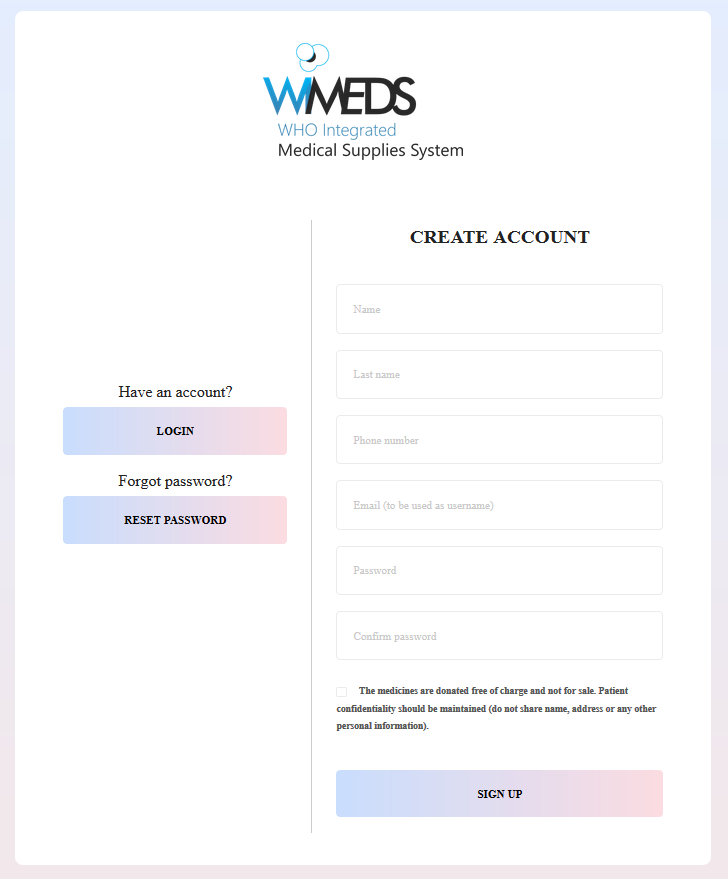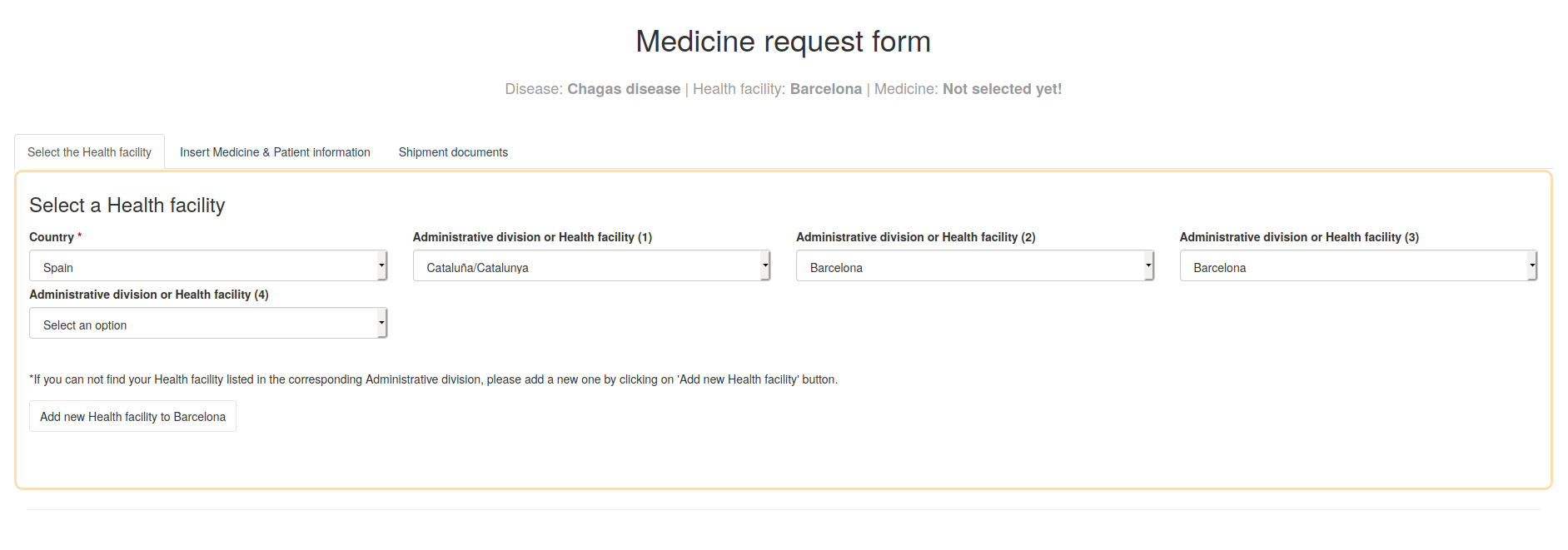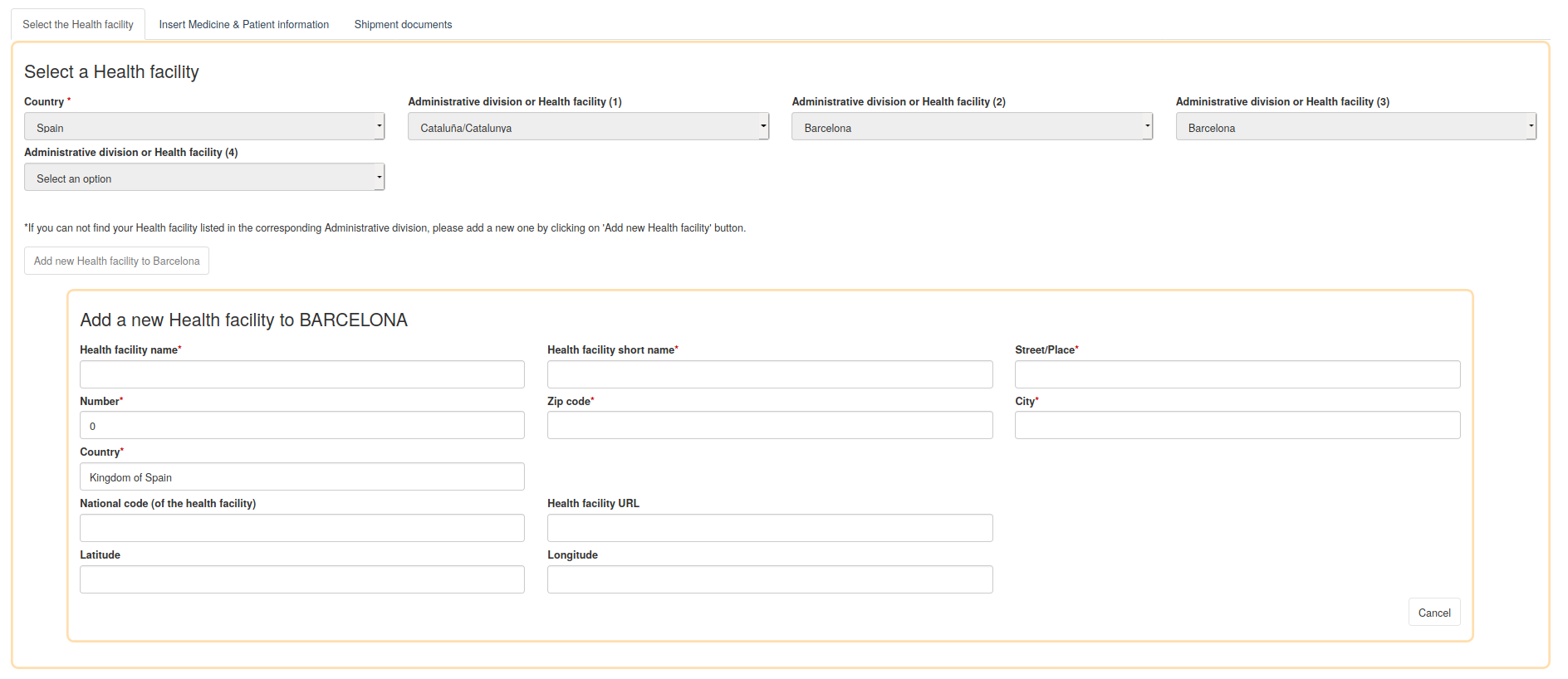Difference between revisions of "Requesting Medical Supplies"
(→Health Facility) |
|||
| Line 1: | Line 1: | ||
The Requesting process aims to accommodate ad-hoc requests for medical supplies. That is, this component of WIMEDS can be used by anyone that needs to urgently request medical supplies for NTDs from WHO. The Requesting Process is currently deployed and in production in the following [https://extranet.who.int/wimeds/signup/ link]. Its main sub-components are shown in the figure below. | The Requesting process aims to accommodate ad-hoc requests for medical supplies. That is, this component of WIMEDS can be used by anyone that needs to urgently request medical supplies for NTDs from WHO. The Requesting Process is currently deployed and in production in the following [https://extranet.who.int/wimeds/signup/ link]. Its main sub-components are shown in the figure below. | ||
| − | [[File:requesting.png|900px|center|thumb|text-top|High | + | [[File:requesting.png|900px|center|thumb|text-top|High level view of the tasks and their corresponding actors for the Requesting Process]] |
== Create Account == | == Create Account == | ||
| − | In order to be able to submit a request, a user needs to create an account in WIMEDS. This is done by filling the necessary information in the following [https://extranet.who.int/wimeds/signup/ link]. A screenshot of the form to be filled is shown in the figure '''Create | + | In order to be able to submit a request, a user needs to create an account in WIMEDS. This is done by filling the necessary information in the following [https://extranet.who.int/wimeds/signup/ link]. A screenshot of the form to be filled is shown in the figure '''Create account'''. Once the form is completed the user receives an email with a link that needs to be clicked in order to activate the account. |
| − | [[File:create-account.png|thumb|center|text-bottom|400px|alt=Create | + | [[File:create-account.png|thumb|center|text-bottom|400px|alt=Create account |<strong>Create account:</strong> the form used to allow users to create accounts that can request medical supplies.]] |
== Fill in and Submit Request == | == Fill in and Submit Request == | ||
| − | The task of submitting a new request starts with the requestor selecting the disease and the type of medicine to be requested. Next the requestor is expected to fill-in a form which consists of three tabs: 1) Selecting the | + | The task of submitting a new request starts with the requestor selecting the disease and the type of medicine to be requested. Next, the requestor is expected to fill-in a form which consists of three tabs: 1) Selecting the health facility for which the disease is requested. 2) Filling in information about the medical supply requested and the patient for which the same is requested. 3) Uploading the necessary authorization documents that are required for the medical supply to be shipped to the country. |
[[File:medicine-request-tabs.png|thumb|center|text-bottom|800px|alt=Medicine Request Form |<strong>Medicine request form:</strong> consisting of three main tabs.]] | [[File:medicine-request-tabs.png|thumb|center|text-bottom|800px|alt=Medicine Request Form |<strong>Medicine request form:</strong> consisting of three main tabs.]] | ||
| Line 18: | Line 18: | ||
=== Health Facility === | === Health Facility === | ||
| − | Medical supplies are requested on behalf of a health facility, therefore the requestor needs to select the health facility he/she is representing from the list of the already registered health facilities. However, if the health facility cannot be found on the list, he/she can register a new health facility under the | + | Medical supplies are requested on behalf of a health facility, therefore the requestor needs to select the health facility he/she is representing from the list of the already registered health facilities. However, if the health facility cannot be found on the list, he/she can register a new health facility under the corresponding administrative division (e.g., if the health facility is located in Barcelona, the user needs to locate the city of Barcelona and register the health facility under Barcelona). Finally, any additional consignment delivery details can be provided here too. |
'''Select a registered health facility''' | '''Select a registered health facility''' | ||
| Line 24: | Line 24: | ||
In the figure below a screenshot corresponding to the form for selecting a registered health facility is shown. | In the figure below a screenshot corresponding to the form for selecting a registered health facility is shown. | ||
| − | [[File:select-health-facility.png|thumb|center|text-bottom|500px|alt=Select health facility |<strong>Select | + | [[File:select-health-facility.png|thumb|center|text-bottom|500px|alt=Select health facility |<strong>Select health facility:</strong> selecting an already registered health facility.]] |
'''Register a new health facility''' | '''Register a new health facility''' | ||
| Line 30: | Line 30: | ||
If a health facility cannot be found on the list of the existing ones, it needs to be added manually. In the figure below we show a screenshot of the form that corresponds to the adding of the health facility. Note that the information with respect to the name and address of the health facility are mandatory. | If a health facility cannot be found on the list of the existing ones, it needs to be added manually. In the figure below we show a screenshot of the form that corresponds to the adding of the health facility. Note that the information with respect to the name and address of the health facility are mandatory. | ||
| − | [[File:register-health-facility.png|thumb|center|text-bottom|500px|alt=Register health facility |<strong>Register a new | + | [[File:register-health-facility.png|thumb|center|text-bottom|500px|alt=Register health facility |<strong>Register a new health facility:</strong> adding all the necessary information.]] |
'''Consignment delivery details''' | '''Consignment delivery details''' | ||
| Line 36: | Line 36: | ||
In the last part of this tab some additional information with respect to the consignment delivery can be added. This information includes the shipping address (where the medical supplies need to be shipped), information about the department and unit of the requestor, and finally, information wrt whether the health facility already has an international courier account to cover the shipping costs. A screenshot of the form corresponding to this is shown below. | In the last part of this tab some additional information with respect to the consignment delivery can be added. This information includes the shipping address (where the medical supplies need to be shipped), information about the department and unit of the requestor, and finally, information wrt whether the health facility already has an international courier account to cover the shipping costs. A screenshot of the form corresponding to this is shown below. | ||
| − | [[File:Additional-consignment-delivery-details.png|thumb|center|text-bottom|800px|alt=Consignment Delivery Details |<strong>Consignment | + | [[File:Additional-consignment-delivery-details.png|thumb|center|text-bottom|800px|alt=Consignment Delivery Details |<strong>Consignment delivery details:</strong> additional information wrt the consignment delivery.]] |
=== Fill in Medicine and Patient Information === | === Fill in Medicine and Patient Information === | ||
Revision as of 11:41, 15 March 2020
The Requesting process aims to accommodate ad-hoc requests for medical supplies. That is, this component of WIMEDS can be used by anyone that needs to urgently request medical supplies for NTDs from WHO. The Requesting Process is currently deployed and in production in the following link. Its main sub-components are shown in the figure below.
Contents
Create Account
In order to be able to submit a request, a user needs to create an account in WIMEDS. This is done by filling the necessary information in the following link. A screenshot of the form to be filled is shown in the figure Create account. Once the form is completed the user receives an email with a link that needs to be clicked in order to activate the account.
Fill in and Submit Request
The task of submitting a new request starts with the requestor selecting the disease and the type of medicine to be requested. Next, the requestor is expected to fill-in a form which consists of three tabs: 1) Selecting the health facility for which the disease is requested. 2) Filling in information about the medical supply requested and the patient for which the same is requested. 3) Uploading the necessary authorization documents that are required for the medical supply to be shipped to the country.
Health Facility
Medical supplies are requested on behalf of a health facility, therefore the requestor needs to select the health facility he/she is representing from the list of the already registered health facilities. However, if the health facility cannot be found on the list, he/she can register a new health facility under the corresponding administrative division (e.g., if the health facility is located in Barcelona, the user needs to locate the city of Barcelona and register the health facility under Barcelona). Finally, any additional consignment delivery details can be provided here too.
Select a registered health facility
In the figure below a screenshot corresponding to the form for selecting a registered health facility is shown.
Register a new health facility
If a health facility cannot be found on the list of the existing ones, it needs to be added manually. In the figure below we show a screenshot of the form that corresponds to the adding of the health facility. Note that the information with respect to the name and address of the health facility are mandatory.
Consignment delivery details
In the last part of this tab some additional information with respect to the consignment delivery can be added. This information includes the shipping address (where the medical supplies need to be shipped), information about the department and unit of the requestor, and finally, information wrt whether the health facility already has an international courier account to cover the shipping costs. A screenshot of the form corresponding to this is shown below.
Fill in Medicine and Patient Information
Upload Authorization Documents
Approve Request
TO DO:
Create and Dispatch Shipment
TO DO:
Confirm Shipment Reception
TO DO: